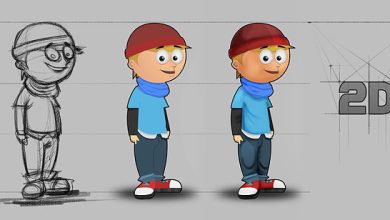How to Fix Netgear WiFi Extender Red Light Issue

Sometimes, users come across an issue when their Netgear WiFi extender LED starts blinking red light and don’t know what to do. If you are one of those users, then, don’t panic. Here, we have come up with some troubleshoot methods to help you resolve the Netgear WiFi extender red light issue. Just have a look at the section below.
Reasons for Netgear Extender Red Light Issue
- If your Netgear WiFi extender is not getting a proper power supply from the power outlet. Then, your WiFi extender will blink a red light. To resolve the issue, you are required to check the power socket. Assure that it’s not broken or short-circuited. Else, try to switch to another power socket.
- You haven’t performed Netgear Wireless extender setup properly, To fix the issue, you are required to re-configure the Netgear WiFi extender accurately.
- Your WiFi extender is not getting adequate WiFi signals from the router. Place your WiFi extender within the range of your Netgear router.
- Using outdated Netgear firmware can also be a reason behind the Netgear red light issue.
These are some of the reasons behind the red light issue. Now, read further to get the solutions to fix the Netgear WiFi extender red light issue.
Solutions to Fix Netgear Extender Red Light Issue
Check Your Connections
Make sure that your device is getting an adequate power supply from the power socket. Always check the AC cable you are using for the power supply. Assure that the cable doesn’t have any wear or tear. Else, you’ll get a red light issue. Additionally, check the power socket as well. It might not be broken or short-circuited. If it’s broken, try switching to another wall socket and check if the issue persists.
Avoid WiFi Interference
Always position your WiFi extender away from objects which emit radio-frequency. As it will create disturbance in the transmission of signals. Avoid objects such as refrigerators, microwaves, Bluetooth speakers, cordless phones, and smart home devices to minimize the issue.
Try to Reboot Your WiFi Extender
You can also try to reboot your WiFi extender. Sometimes, restarting the device from scratch can fix the issue. Just follow the steps mentioned below to reboot your Netgear WIFI extender:
- Just turn off your Netgear WiFi extender.
- Disconnect it from the Power source.
- Wait for some time and re-connect it to the Power source.
- Turn it on.
Check if the red light issue has been resolved or not. If not, then try to upgrade the firmware of your Netgear WiFi extender.
Upgrade Netgear Extender Firmware
Check if you are using an updated version of your Netgear firmware. Else, upgrade it to the latest version. Here, we have provided you with the steps to update your Netgear WiFi extender firmware without any hassle.
- First, you need to turn on your WiFi extender and your computer system.
- Launch your preferred web browser on your computer.
Important Note: Always prefer to use an updated version of your Internet browser.
- Then, you are required to enter the Netgear Nighthawk WiFi extender login URL and hit the Enter button.
- Once you’ll see the Netgear Nighthawk login page, enter the default username and password.
Important Note: Refer to the user manual for the default username and password of the Netgear WiFi extender.
- Click the Log in button to access the Netgear Nighthawk setup wizard.
- Once logged in, browse your cursor to the Advanced Settings tab.
- Under the Advanced Settings tab, click the Administration option.
- Then, go to the Firmware Update option and click it.
- Now, you need to wait for some minutes to check if the new updates are available or not.
- If new updates are available, click the Upgrade button.
- The firmware update process will begin.
- Now, you just need to follow the on-screen instructions to complete the Netgear Nighthawk extender firmware process.
Once the firmware update process is completed, check if the red light issue is resolved or not.
Important Note: You can also perform Netgear firmware update using the Netgear Nighthawk app.
Disconnect Unused Devices
Overcrowding of your extender’s network can cause the red light issue. You can try disconnecting the devices which you are not using. Then, you might be able to resolve the red light issue.
Hopefully, the above-mentioned information will help you resolve the red light. Moreover, if you experiencing the same issue while performing Netgear wifi router setup then, follow the same procedure to rectify the issue. If you find the information helpful, just let us know by commenting below.