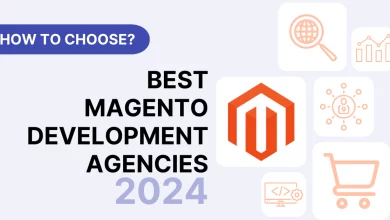How to Fix QuickBooks Could Not Load the License Data Error 3371
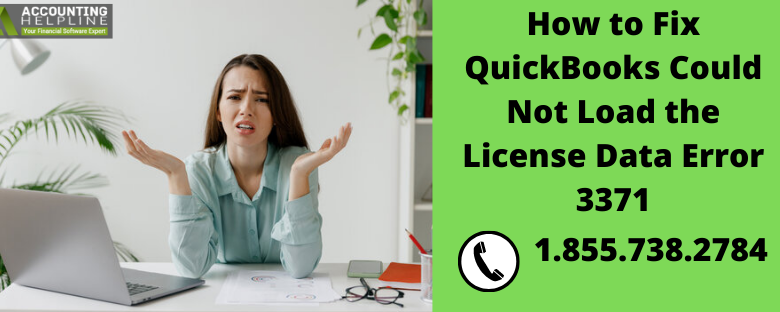
QuickBooks is integrated with several essential tools required for the growth of your small or mid-sized business as a result of which it has become the most popular accounting software today. As like other Windows and Mac applications QuickBooks also gets affected by errors during some operations. Today the error that we are going to discuss in this article is one of the common errors that most of the QuickBooks users face while using QuickBooks Desktop app and it appears with error code 3371 on the user’s screen. For detailed info and troubleshooting instructions follow the complete article until the end.
What is QuickBooks Desktop Error 3371?
QuickBooks desktop error 3371 which is commonly known as “QuickBooks License Data Error” is an error that arises because of corrupt or damaged company file. QuickBooks stores all the valuable information of a business in the company file, every time when a user access any information in the QB Desktop app the application access the company file to display the required information and when the company file is damaged, or there is an issue with the file error 3371 with Status Code 11118 is triggered. The error message “QuickBooks could not load the license data. This may be caused by missing or damaged files” is displayed once the user encounters error 3371.
What Triggers Error 3371 in QuickBooks
- If your Windows operating system is not running with the latest updates installed.
- An antivirus or antimalware application has deleted some important QuickBooks files.
- QuickBooks registration file i.e. QBregistration.dat is damaged.
- Microsoft MSXML which is required to run QuickBooks desktop application is damaged or corrupt.
- The error might also appear if you try to open the company file before saving it.
- Outdated QuickBooks Desktop application.
Recommended to read : QuickBooks Error H303
Solution to Fix QuickBooks Error 3371
Solution 1: Install the Latest Windows Updates
- Press Windows + R on your keyboard and once the Run window appears, type Control Panel in it.
- Click OK or press Enter.
- Select Update and Security option and then click Windows Update.
- Now click the Check for Updates button and wait until the system downloads all the updates.
- Click Restart Now after the updates are downloaded.
Solution 2: Delete Damaged QuickBooks Entitlement Data File
- Exit every window of QuickBooks Desktop application on Windows.
- Right-click the taskbar at the bottom on your desktop and select Task Manager.
- Under the Process tab, right-click QBW32.exe process and select End Task.
- Click Yes on the End Task confirmation popup.
- Exit task manager and open Windows File Manager by pressing Windows + E on your keyboard.
- Type C:\ProgramData\Intuit\Entitlement Client\v in the address bar at the top and press Enter.
- Now locate and right-click EntitlementDataStore.ecml file inside the folder and select Delete.
- Click Yes on the confirmation popup.
- Now open QuickBooks and reregister the application using the registration key and license information.
Solution 3: Download and Run QuickBooks Install Diagnostic Tool
- Follow the link and download the QuickBooks Install Diagnostic Tool.
- Choose the location to save the file and after the download completes navigate to the download location.
- Double-click the QuickBooksDesktopInstallDiagnosticTool.exe file and wait until the application automatically scans and fix all the installation errors.
- Usually, computers will low performance can take hours repairing the installation.
- Make sure you do not open any other application while the QuickBooks Install Diagnostic Tool is repairing the installation errors.
- After the repair process is completed, restart your computer.
Solution 4: Reinstall QuickBooks Desktop using Clean Install Tool
- Open Control Panel and select Add / Remove Programs option.
- Double-click QuickBooks from the list and select Uninstall.
- Follow the on-screen instructions to completely remove QuickBooks desktop from Windows.
- Download and open the QuickBooks_Clean_Install_Utility.exe file from the downloads.
- Click Yes for the installation and then select I Accept on the License Agreement window.
- Select the correct QuickBooks Desktop version you are using and then click OK.
- After you have successfully removed QuickBooks using Clean Install Tool, reinstall the app.
Following the troubleshooting method mentioned above is the quickest way to get rid of QuickBooks error 3371 but in case if you are still facing any difficulties working with the troubleshooting method or the given solution is not working for you then you can always get in touch with us at our QuickBooks Desktop Phone Number 1.855.738.2784 for help.
Also see : Why Do I See QuickBooks Error OL-222 In Online Banking?